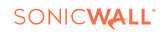A step-by-step guide connecting Syncro
Syncro Integration
Create Token
- Upon initial registration of your new account, you will select Syncro and click Next. You will then be given a connection checklist. Please gather these items before progressing to the next page.
- Let's head over to Syncro.
- Login to Syncro.
- Navigate to More > Admin > Scroll all the way down and select API Tokens on the left and select New Token
- Create a New Token

Set Permissions
Under Custom Permissions, give the App Integration a Name and leave Expiration blank.
Edit API Permissions and select the following permissions.
- Customers - List/Search
- Customers - View Detail
- Products - List/Search
- Products - Edit
- Invoices - List/Search
- Invoices - View Details
- Invoices - Create
- Invoices - Edit
- Recurring Invoices - List
- Recurring Invoices - New
- Recurring Invoices - Edit
Then select the Create API Token button at the bottom.

Input Credentials
Copy your API Key and have your Domain Prefix (subdomain) ready for the next step.
Note: Your Domain Prefix (subdomain) can be accessed from More > Admin > Account Profile > Subdomain.
Return to SonicWall and input your API Key and Domain Prefix into the Setup Wizard, then select Save and Test. The wizard will run the initial sync, which may take a few minutes, before prompting you to continue to your dashboard.
Congratulations, you've successfully connected your PSA!